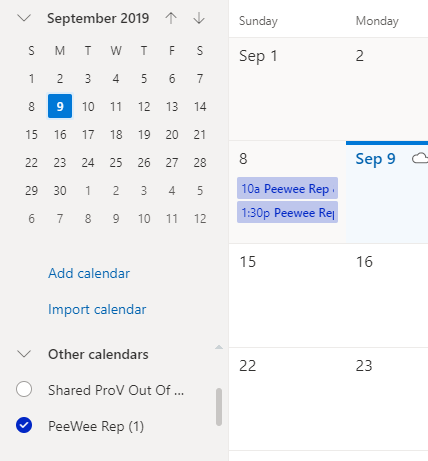In order to stay up to date with all of the happenings with your team and St. George Minor Hockey follow these steps:
1. On the main page of stgeorgegenerals.ca, on the left-hand panel select the team calendar you want to subscribe to
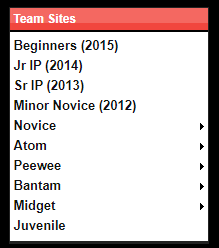
2. Scroll down to the calendar – mid-way down the page and click on Subscribe
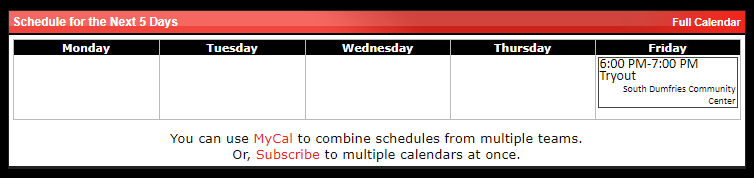
3. Fill out the form that appears with your desired information:
a. Desired Team(s)
b. Reminder / Alert Settings – Home, Away, Practices and Other Events
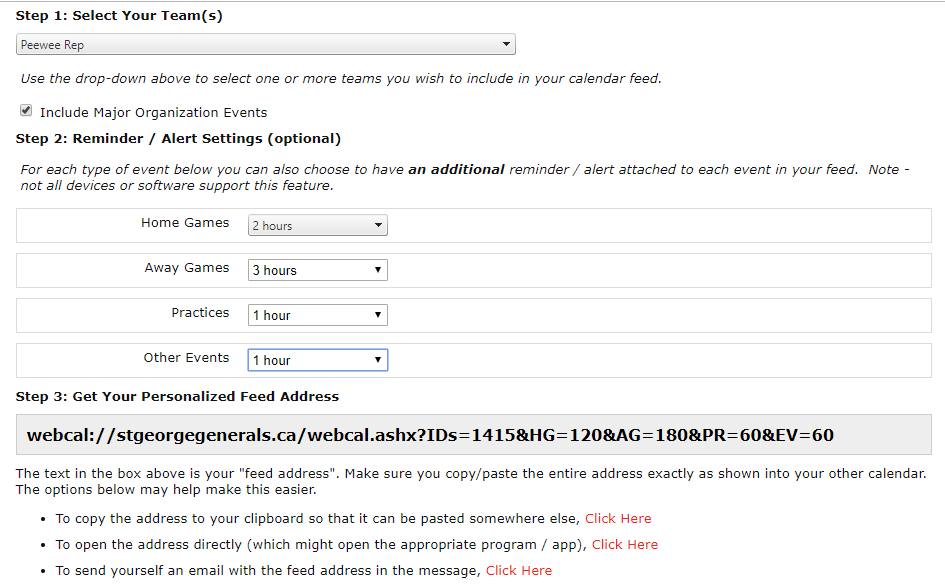
4. A personalized web email will be created as you fill out the above information. From here there are 3 options, depending on where you want to link your calendar
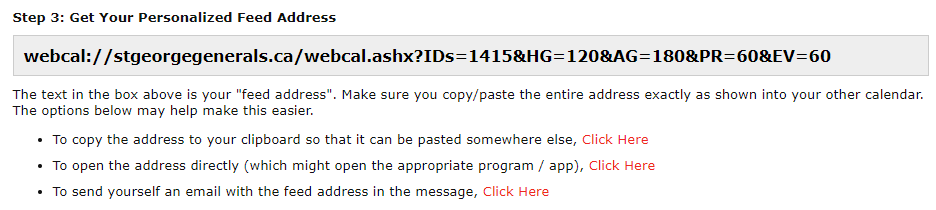
How to import the hockey calendars into a computer-based Calendar (I am going to use Office365 as an example)
1. Open your Calendar App and select the option to Import Calendar
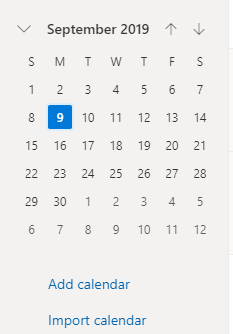
2. Select the From Web option
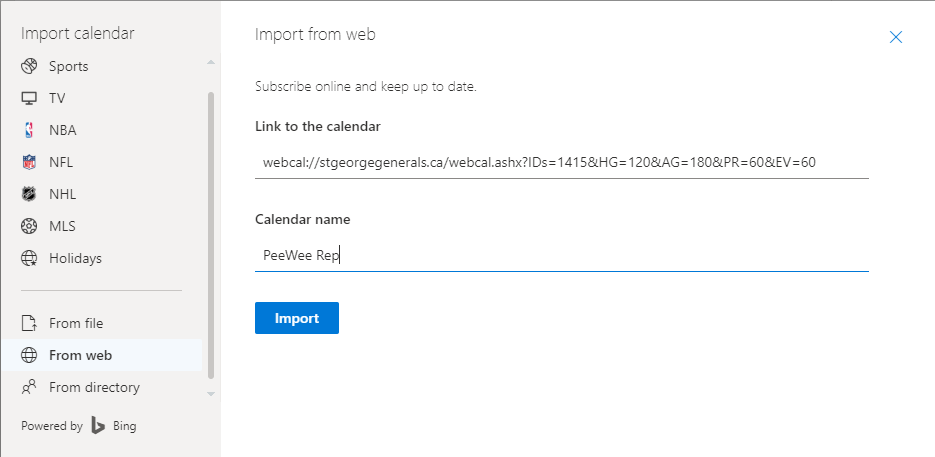
3. Copy the link that was created on the www.stgeorgegenerals.ca website (the address will be different based on the selections you made)
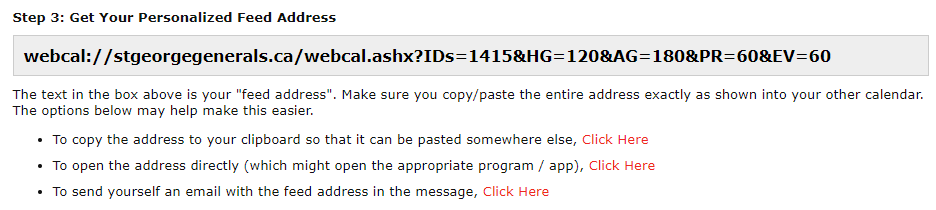
4. Paste the link into the form in your calendar application
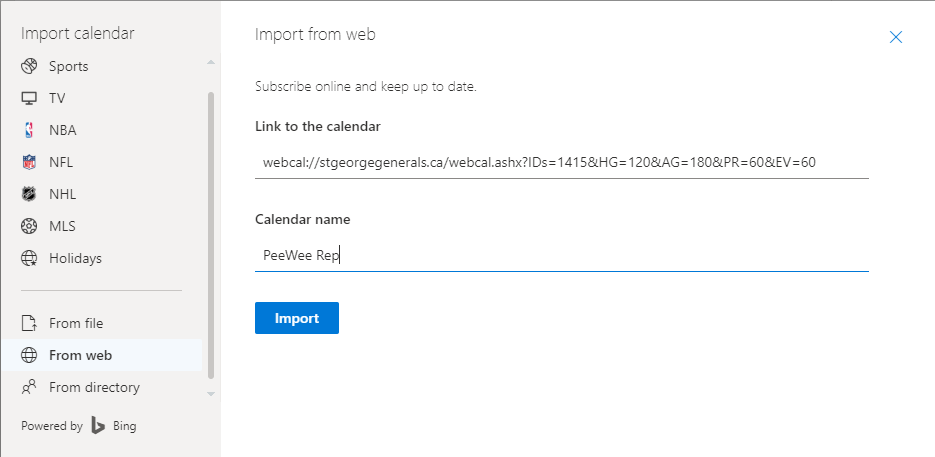
5. Select Import

6. In your calendar list select the new calendar you just made